How to add email recipients to Hidden copy in Outlook ?
I need to send an email to hidden recipients in Outlook. I click on New email to create a message, but I see only the fields for entering email addresses of main recipients and copy recipients. How can I add recipients for the hidden copy of email ?
Hi,
Add hidden recipients to an email in Outlook is quite simple. There are multiple ways available how to show the field for BCC recipients.
The first way
Open the New Email window:
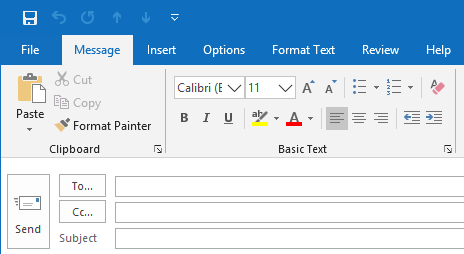
Click on Options in top menu:
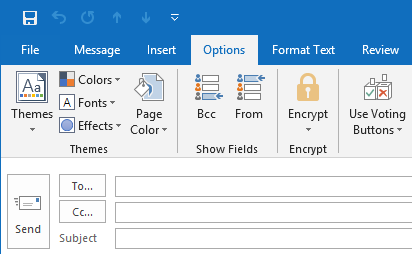
Then click on Bcc in Show Fields section to display the field:
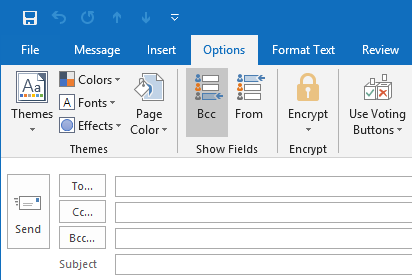
The second way
Open the New Email window:
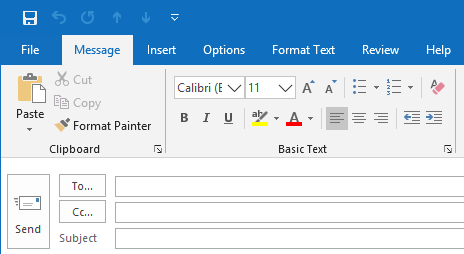
Click on Cc button to show the search window:
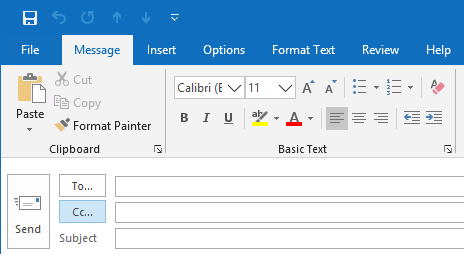
Add email main recipients, CC recipients, BCC recipients and click OK:
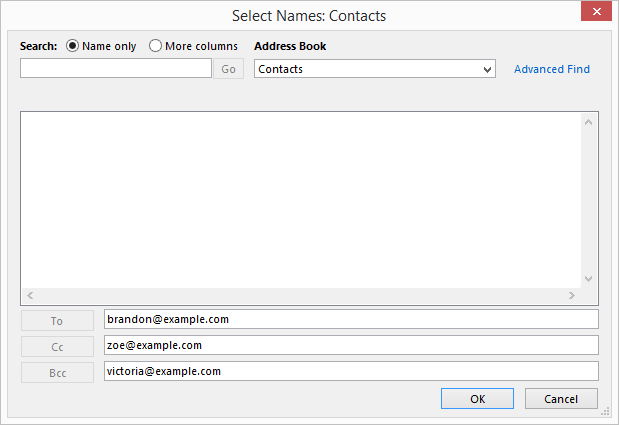
Chosen recipients have to be added into each field:
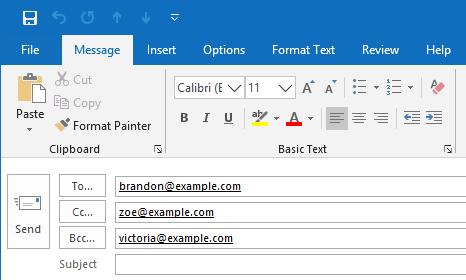
Add hidden recipients to an email in Outlook is quite simple. There are multiple ways available how to show the field for BCC recipients.
The first way
Open the New Email window:
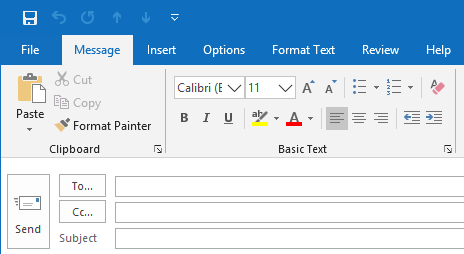
Click on Options in top menu:
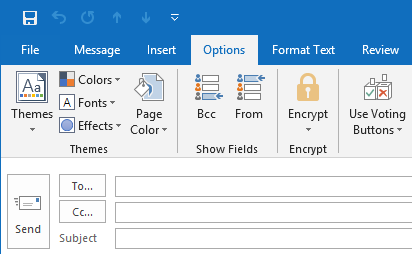
Then click on Bcc in Show Fields section to display the field:
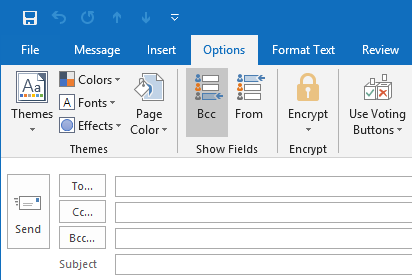
The second way
Open the New Email window:
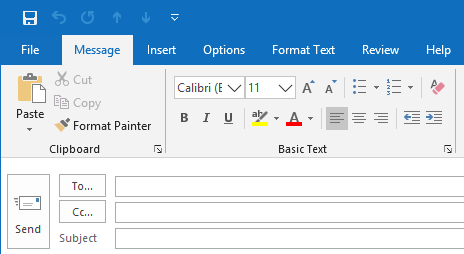
Click on Cc button to show the search window:
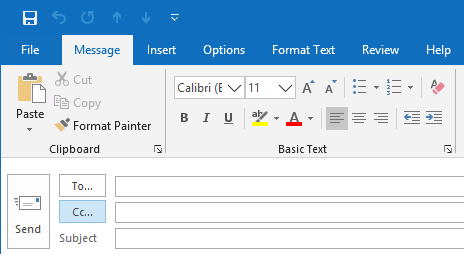
Add email main recipients, CC recipients, BCC recipients and click OK:
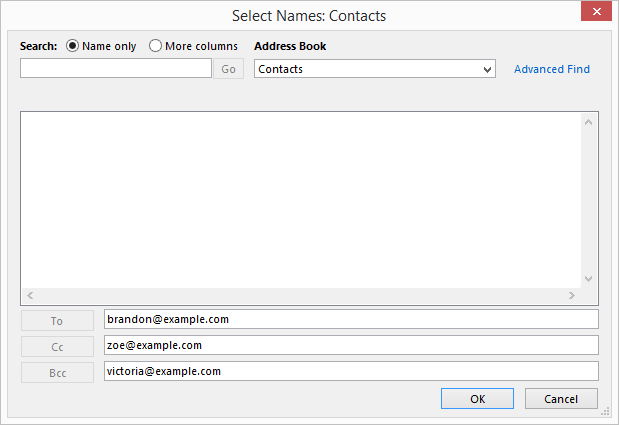
Chosen recipients have to be added into each field:
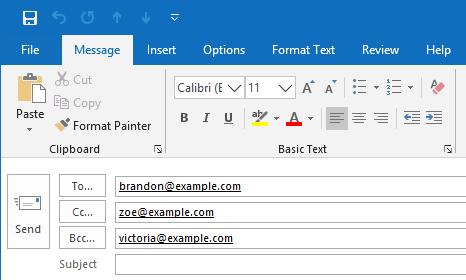
1 answer
Related questions
Free email accounts with large or unlimited storage capacity
Invitation emails disappear after meeting is accepted in Outlook
How to see who is invited to a meeting - attendees in Outlook
Best free email providers with largest attachment size limit
Send email with CC copy and BCC hidden recipients - PHP
How to login into company work email using web Outlook from home ?
Search emails received between the range of two dates in Outlook
What Microsoft Office package includes Outlook ?
Get notifications when sent email is opened and read - Outlook
How to send email without showing recipients - hide addresses
Trending questions
Man Month calculation - how many man days or man hours ? Is PLS LCD display good ? Difference between PLS LCD and Amoled 5000 mAh battery charging time with 15W, 25W, 45W charger How to calculate inverse currency exchange rate ? How to add side by side rows in excel pivot table ? Samsung Galaxy A & F better than M series ? What's the difference ? Remove or hide bottom navigation bar with buttons on Android How to change QWERTZ keyboard to QWERTY in Windows 10 ? Instagram error on upload: VideoSourceBitrateCheckException Free email accounts with large or unlimited storage capacity
Man Month calculation - how many man days or man hours ? Is PLS LCD display good ? Difference between PLS LCD and Amoled 5000 mAh battery charging time with 15W, 25W, 45W charger How to calculate inverse currency exchange rate ? How to add side by side rows in excel pivot table ? Samsung Galaxy A & F better than M series ? What's the difference ? Remove or hide bottom navigation bar with buttons on Android How to change QWERTZ keyboard to QWERTY in Windows 10 ? Instagram error on upload: VideoSourceBitrateCheckException Free email accounts with large or unlimited storage capacity
2025 AnswerTabsTermsContact us