How to undo send / unsend an email in Outlook or Gmail ?
How can I unsend an email that has been sent via Outlook or Gmail ?
Is it possible to undo send an email ?
Is it possible to undo send an email ?
Hi,
If you use Web Outlook or Gmail, there is an option to cancel the email sending. After you click on Send button, you have a couple of seconds to cancel the sending of email. But to so, the "undo send" feature has to be enabled in the settings. Undo send feature is set to 0 seconds on default in Outlook, so it is disabled and emails are sent without an option to cancel the sending.
To allow an option to cancel the email sending in Outlook:
1. Go to Settings
2. Click on Mail and then Compose and reply
3. Change the number of seconds in Undo send section
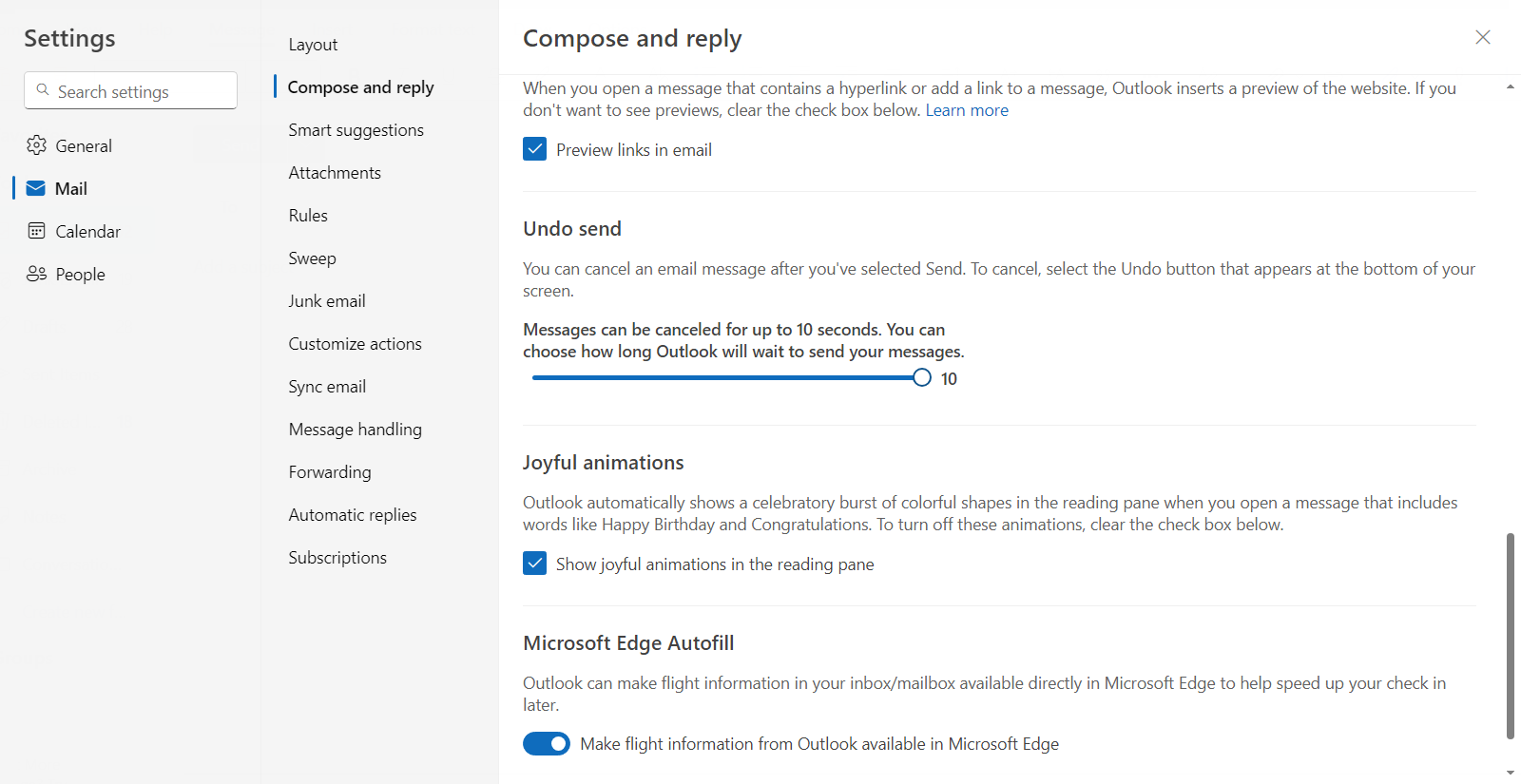
Then after you click on Send button to send an email, the following bar should appear for a few seconds:

In Gmail, the Undo send feature is enabled by default. It allows to cancel the email sending for up to 30 seconds:
1. Go to Settings
2. In General section, find Undo Send
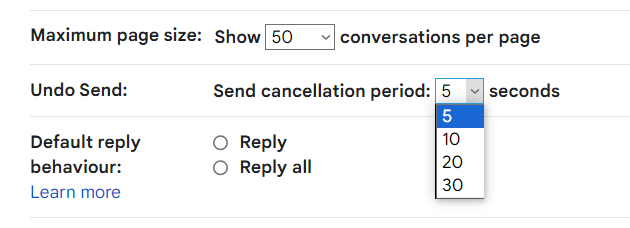
After you click on Send button send an email, the following bar should appear for a few seconds:
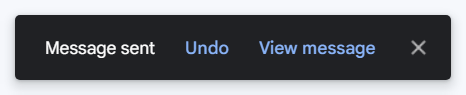
If you use Web Outlook or Gmail, there is an option to cancel the email sending. After you click on Send button, you have a couple of seconds to cancel the sending of email. But to so, the "undo send" feature has to be enabled in the settings. Undo send feature is set to 0 seconds on default in Outlook, so it is disabled and emails are sent without an option to cancel the sending.
To allow an option to cancel the email sending in Outlook:
1. Go to Settings
2. Click on Mail and then Compose and reply
3. Change the number of seconds in Undo send section
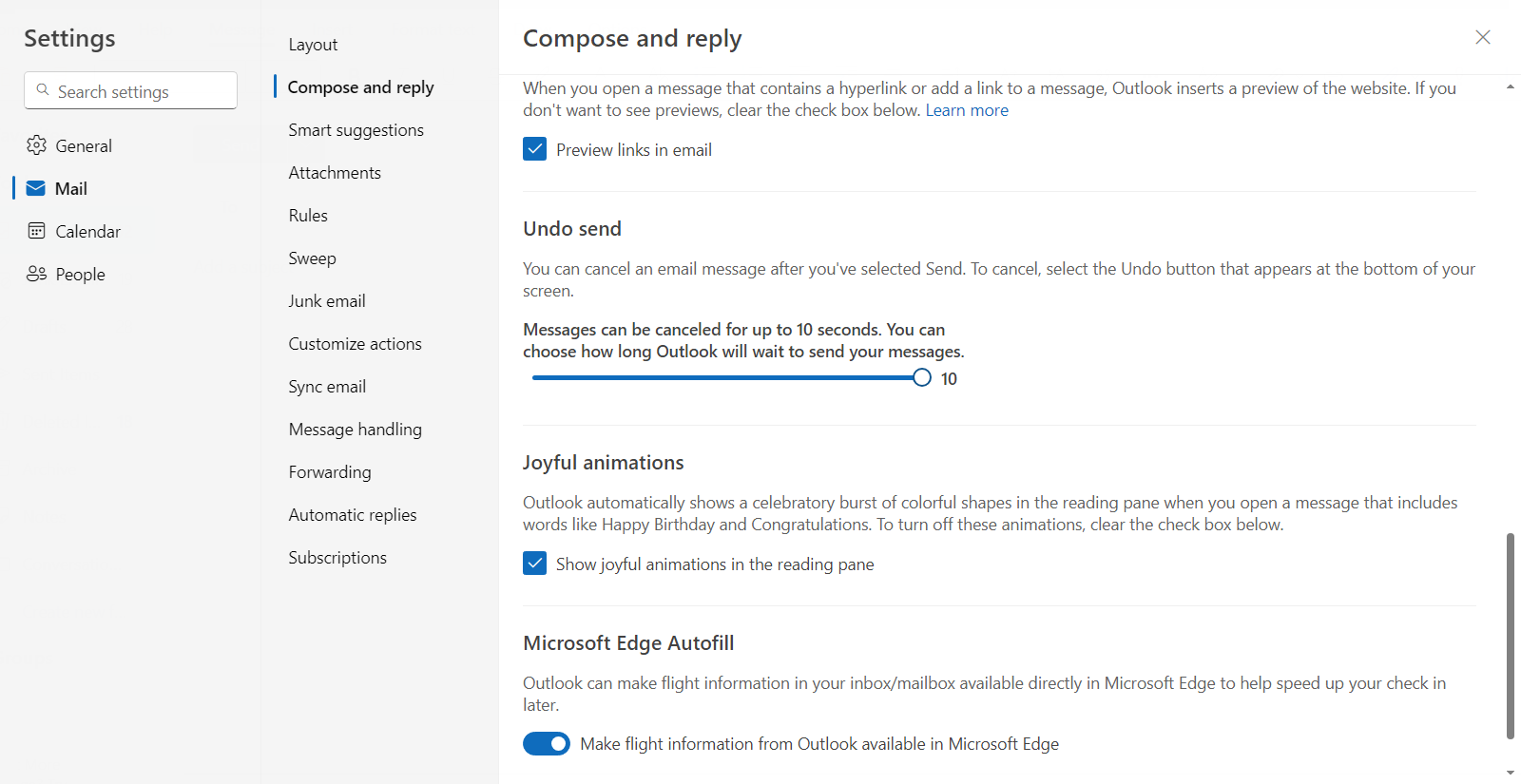
Then after you click on Send button to send an email, the following bar should appear for a few seconds:

In Gmail, the Undo send feature is enabled by default. It allows to cancel the email sending for up to 30 seconds:
1. Go to Settings
2. In General section, find Undo Send
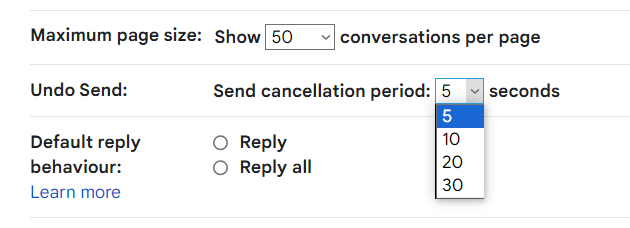
After you click on Send button send an email, the following bar should appear for a few seconds:
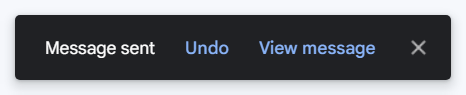
If you use Microsoft Outlook (not the Web Outlook), there is the Email Recall feature availabe in some cases.
The recalling of an email can delete the email from recipient's inbox. With email recall, the email that you sent is retrieved from the mailboxes of the recipients who haven't yet opened it.
Recalling of an email is useful for example if you sent an incomplete email or if you forgot to include an attachment etc.
Email recall is available only if both you and the recipient have a Microsoft 365 or Microsoft Exchange account in the same organization.
For example, if you send an email to Gmail account, it can't be recalled.
To recall the sent email:
1. Go to Sent items folder
2. Open the email that you want to recall
3. Click on Message tab
4. Then click on Actions and Recall This Message
The recalling of an email can delete the email from recipient's inbox. With email recall, the email that you sent is retrieved from the mailboxes of the recipients who haven't yet opened it.
Recalling of an email is useful for example if you sent an incomplete email or if you forgot to include an attachment etc.
Email recall is available only if both you and the recipient have a Microsoft 365 or Microsoft Exchange account in the same organization.
For example, if you send an email to Gmail account, it can't be recalled.
To recall the sent email:
1. Go to Sent items folder
2. Open the email that you want to recall
3. Click on Message tab
4. Then click on Actions and Recall This Message
2 answers
Related questions
Free email accounts with large or unlimited storage capacity
Invitation emails disappear after meeting is accepted in Outlook
How to see who is invited to a meeting - attendees in Outlook
Best free email providers with largest attachment size limit
Send email with CC copy and BCC hidden recipients - PHP
How to login into company work email using web Outlook from home ?
How to add email recipients to Hidden copy in Outlook ?
Search emails received between the range of two dates in Outlook
What Microsoft Office package includes Outlook ?
Get notifications when sent email is opened and read - Outlook
Trending questions
Man Month calculation - how many man days or man hours ? Is PLS LCD display good ? Difference between PLS LCD and Amoled 5000 mAh battery charging time with 15W, 25W, 45W charger How to calculate inverse currency exchange rate ? How to add side by side rows in excel pivot table ? Samsung Galaxy A & F better than M series ? What's the difference ? Remove or hide bottom navigation bar with buttons on Android How to change QWERTZ keyboard to QWERTY in Windows 10 ? Instagram error on upload: VideoSourceBitrateCheckException Free email accounts with large or unlimited storage capacity
Man Month calculation - how many man days or man hours ? Is PLS LCD display good ? Difference between PLS LCD and Amoled 5000 mAh battery charging time with 15W, 25W, 45W charger How to calculate inverse currency exchange rate ? How to add side by side rows in excel pivot table ? Samsung Galaxy A & F better than M series ? What's the difference ? Remove or hide bottom navigation bar with buttons on Android How to change QWERTZ keyboard to QWERTY in Windows 10 ? Instagram error on upload: VideoSourceBitrateCheckException Free email accounts with large or unlimited storage capacity
2025 AnswerTabsTermsContact us