Set rule to forward all Emails to another address in Outlook
How to set the rule in MS Outlook to forward all incoming emails to another email account ?
Hi,
To create a rule in Outlook to forward received emails to another email address, you have to first click on File:
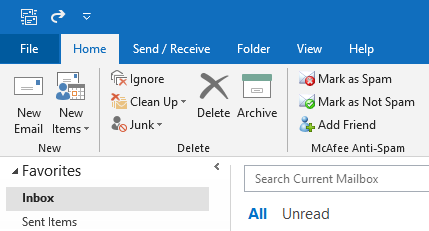
Then choose Manage Rules & Alerts:
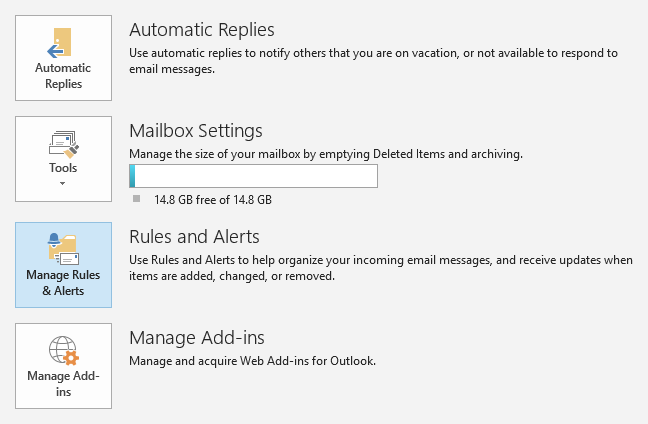
Click on New Rule:
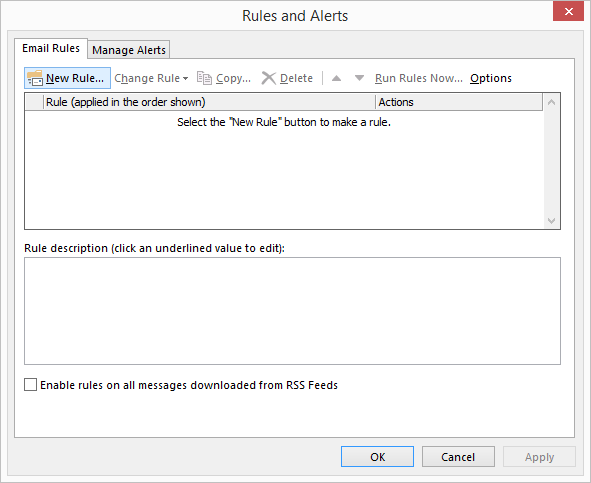
Choose option Apply rule on messages I receive and click on Next:
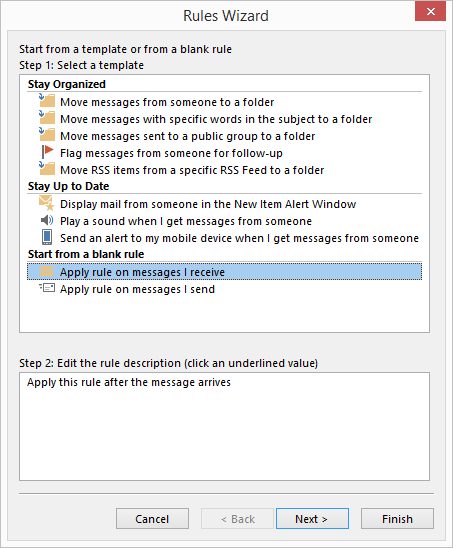
Don't select any option in the first condition:
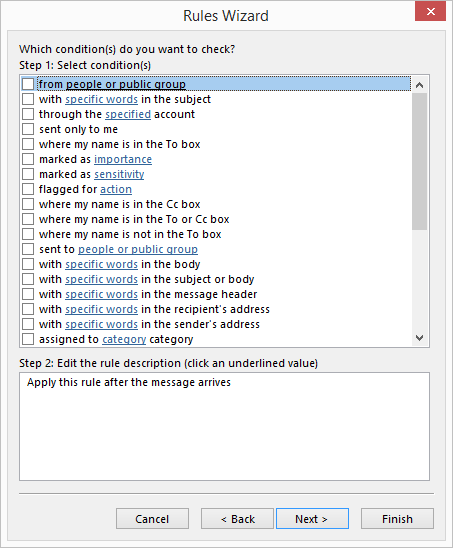
Confirm that rule should be applied to all received emails:
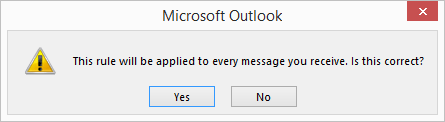
Select option Forward it to people or public group and click on link People or public group at the bottom:
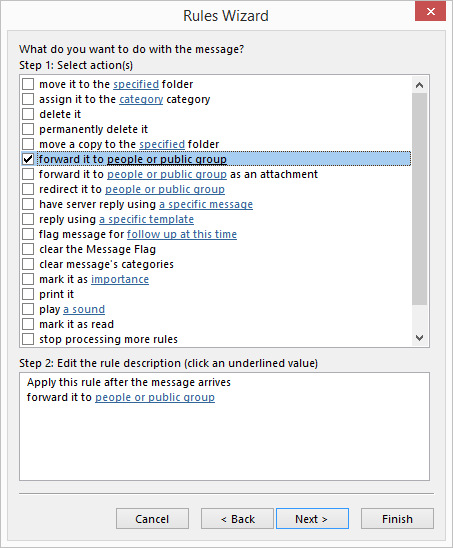
Add email addresses of recipients and click on OK:
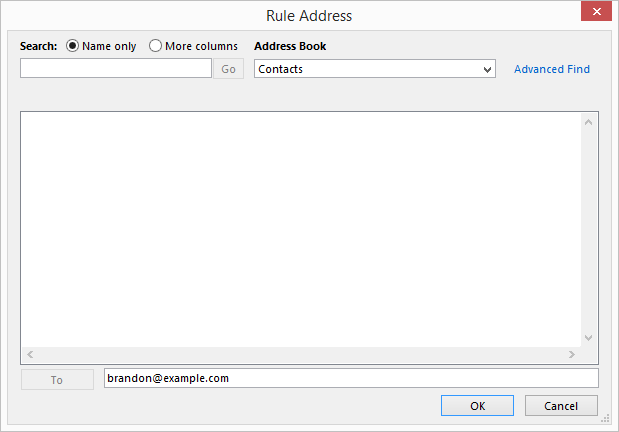
Confirm this condition by clicking on Next:
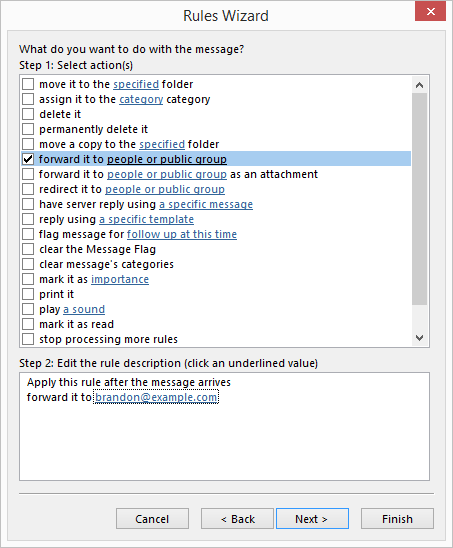
Then don't select any rule exceptions and click on Next:
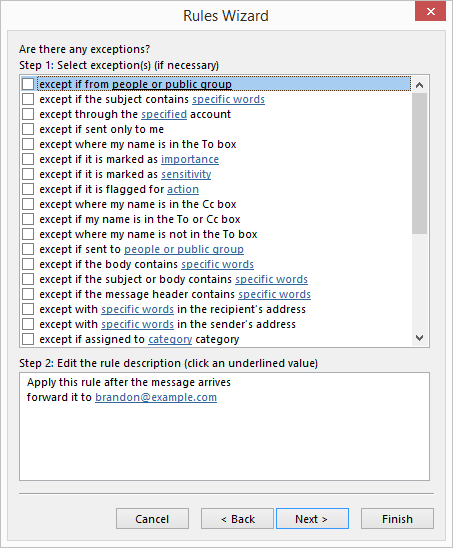
Check and confirm the rule by clicking on Finish:
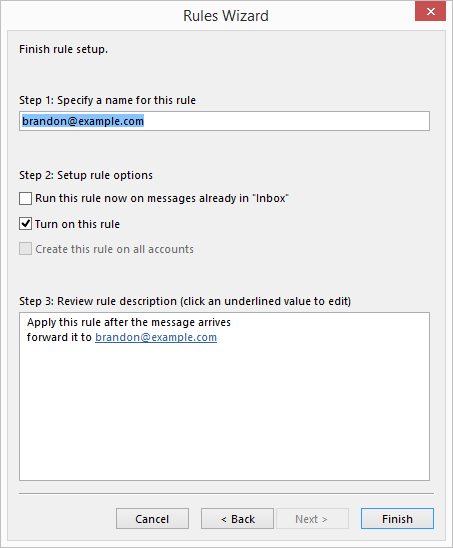
You should see the created rule:
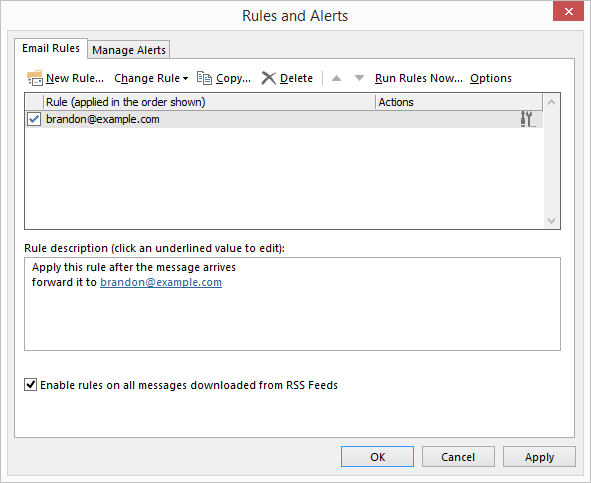
To create a rule in Outlook to forward received emails to another email address, you have to first click on File:
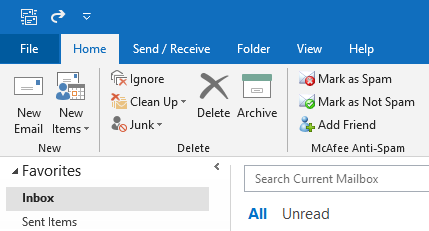
Then choose Manage Rules & Alerts:
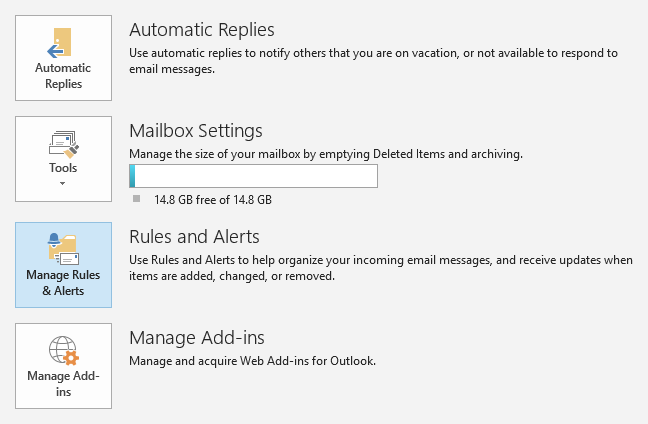
Click on New Rule:
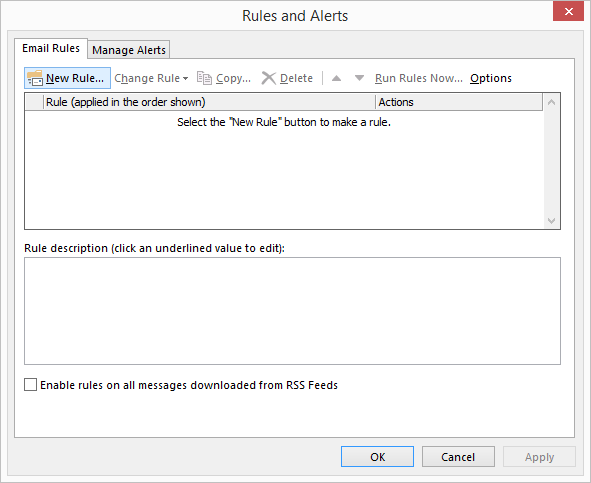
Choose option Apply rule on messages I receive and click on Next:
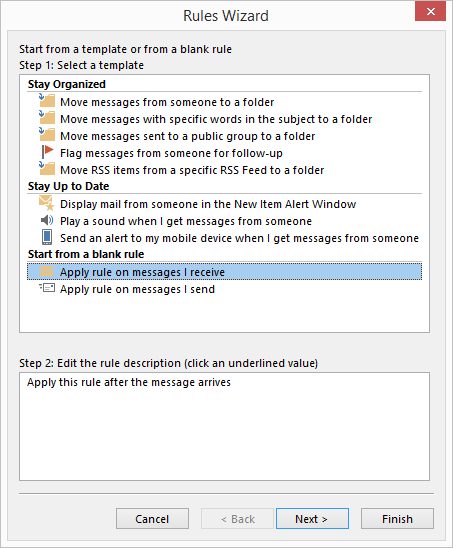
Don't select any option in the first condition:
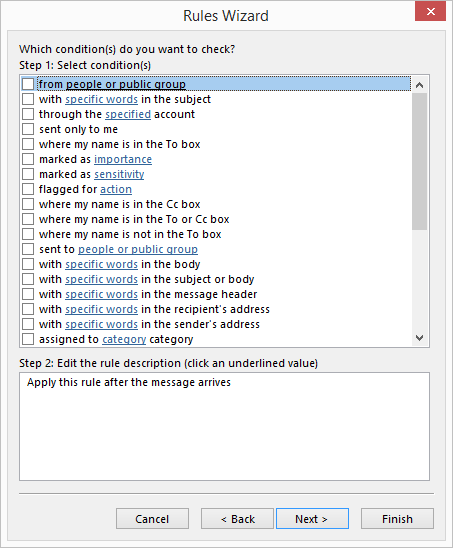
Confirm that rule should be applied to all received emails:
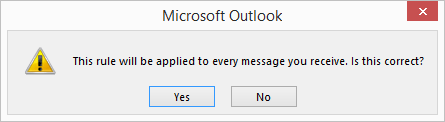
Select option Forward it to people or public group and click on link People or public group at the bottom:
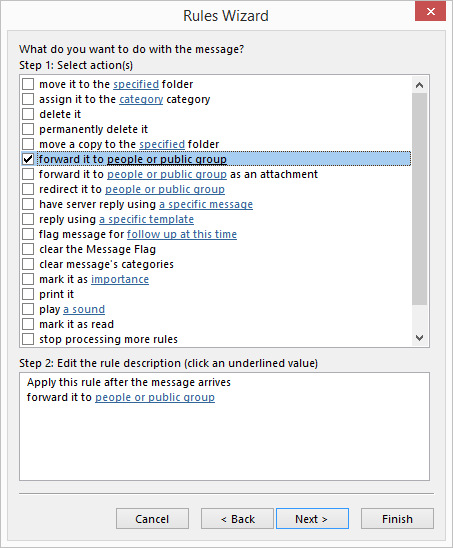
Add email addresses of recipients and click on OK:
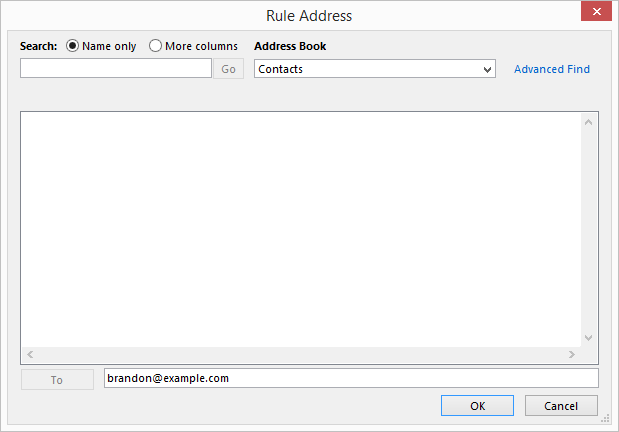
Confirm this condition by clicking on Next:
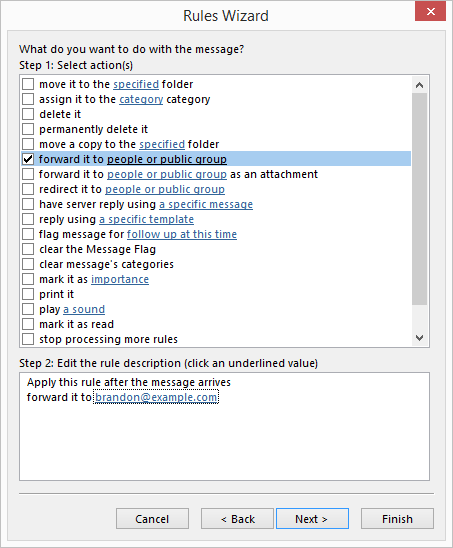
Then don't select any rule exceptions and click on Next:
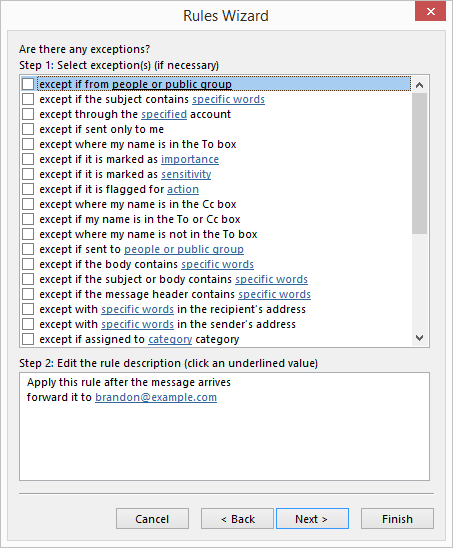
Check and confirm the rule by clicking on Finish:
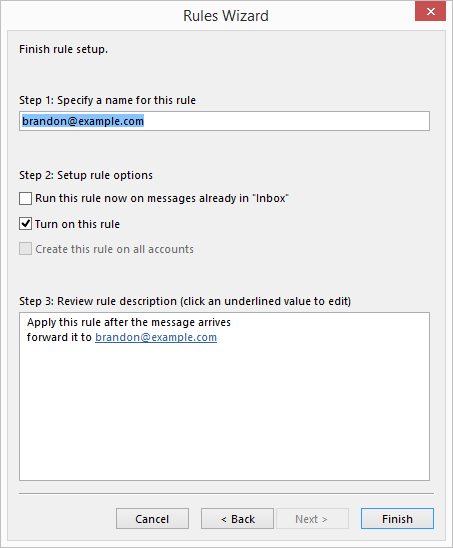
You should see the created rule:
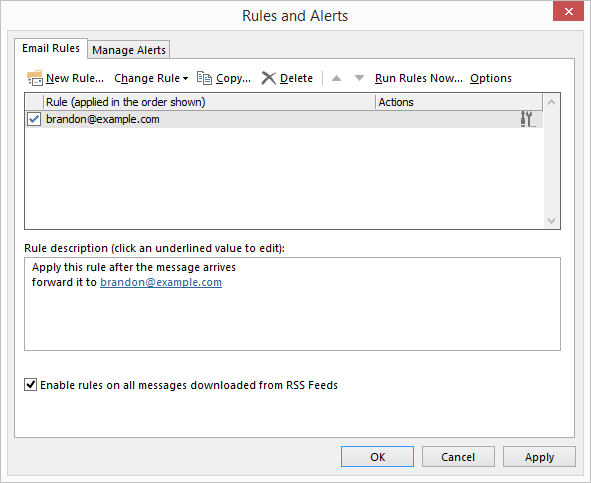
Related questions
Invitation emails disappear after meeting is accepted in Outlook
Free email accounts with large or unlimited storage capacity
How to see who is invited to a meeting - attendees in Outlook
Send email with CC copy and BCC hidden recipients - PHP
Best free email providers with largest attachment size limit
How to login into company work email using web Outlook from home ?
How to add email recipients to Hidden copy in Outlook ?
Search emails received between the range of two dates in Outlook
What Microsoft Office package includes Outlook ?
Get notifications when sent email is opened and read - Outlook
Trending questions
Samsung Galaxy A & F better than M series ? What's the difference ? Is PLS LCD display good ? Difference between PLS LCD and Amoled Man Month calculation - how many man days or man hours ? How to calculate inverse currency exchange rate ? How to add side by side rows in excel pivot table ? Remove or hide bottom navigation bar with buttons on Android How to change QWERTZ keyboard to QWERTY in Windows 10 ? What is the meaning of running sushi ? How does running sushi work ? Can EU citizens enter UK with national ID card - without passport ? Twitter account is suspended - What to do ? How to unsuspend it ?
Samsung Galaxy A & F better than M series ? What's the difference ? Is PLS LCD display good ? Difference between PLS LCD and Amoled Man Month calculation - how many man days or man hours ? How to calculate inverse currency exchange rate ? How to add side by side rows in excel pivot table ? Remove or hide bottom navigation bar with buttons on Android How to change QWERTZ keyboard to QWERTY in Windows 10 ? What is the meaning of running sushi ? How does running sushi work ? Can EU citizens enter UK with national ID card - without passport ? Twitter account is suspended - What to do ? How to unsuspend it ?
2024 AnswerTabsTermsContact us