Animate bullet points to show list items one by one - PowerPoint
Hello, I would like to animate the list items in powerpoint slide, to appear them one by one. Now, all the list items are displayed at one time. What should I do, to show them one by one in preview mode ?
Hi,
To show list items one by one in presentation, you have to change the animation order of each list item.
First, display the specific slide:
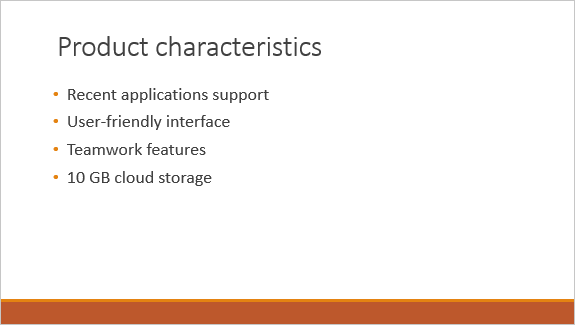
Select the list items, that has to be displayed in one the one:
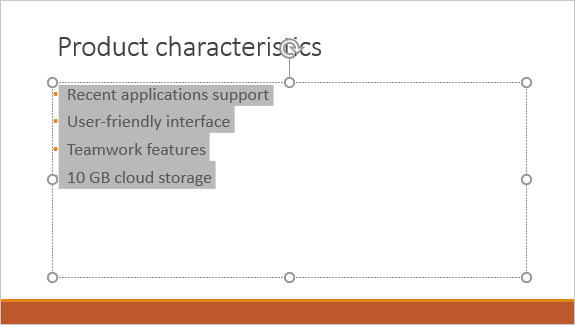
Click on Animations and choose Appear:
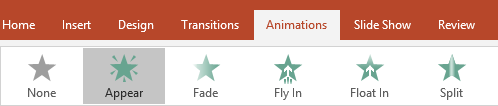
The numbers on the left side stand for animation order of each list item:
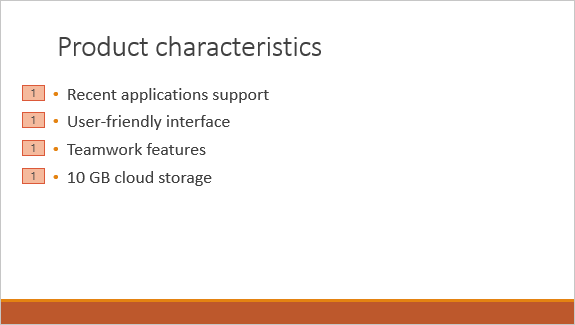
Click on Animation Pane in Advanced Animation section, to display the pane where you can change animation order of list items:
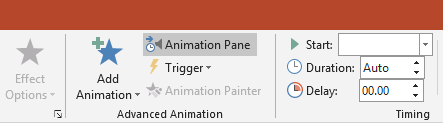
To change the animation order, click on each list item with right mouse button and choose Start On Click:
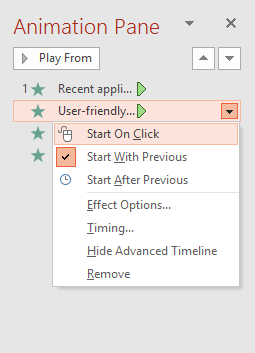
The numbers on the left side of item list should look like:
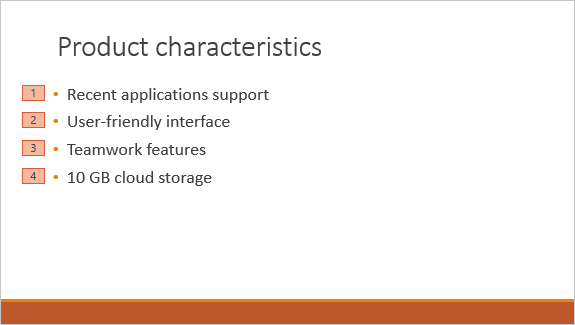
When you start the presentation, the list items will appear one by one.
To show list items one by one in presentation, you have to change the animation order of each list item.
First, display the specific slide:
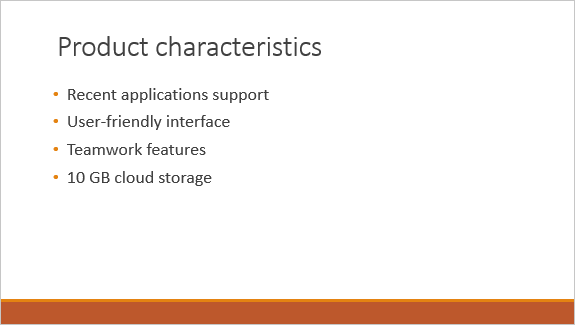
Select the list items, that has to be displayed in one the one:
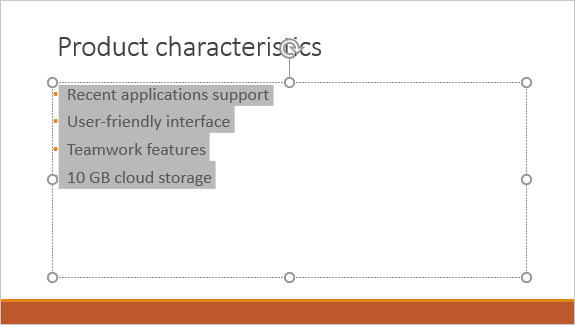
Click on Animations and choose Appear:
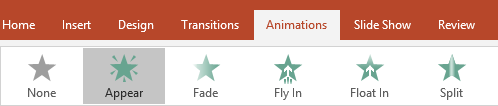
The numbers on the left side stand for animation order of each list item:
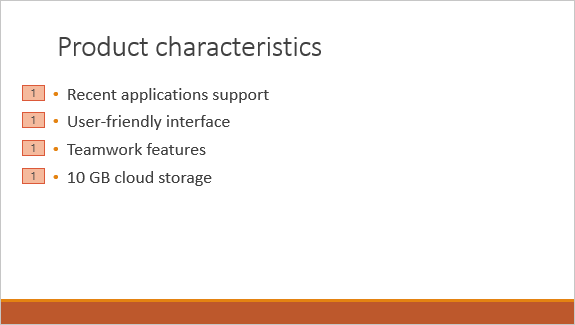
Click on Animation Pane in Advanced Animation section, to display the pane where you can change animation order of list items:
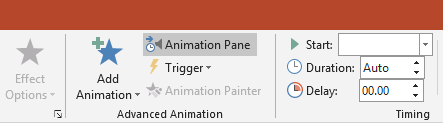
To change the animation order, click on each list item with right mouse button and choose Start On Click:
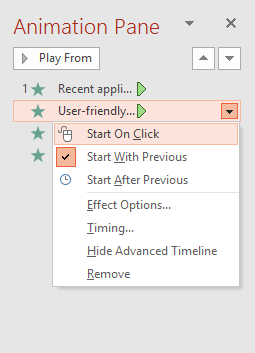
The numbers on the left side of item list should look like:
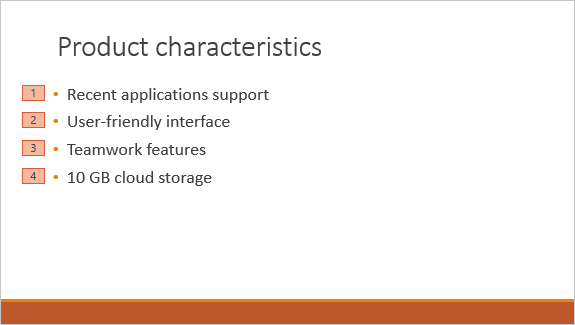
When you start the presentation, the list items will appear one by one.
Related questions
Smooth move of HTML elements - animation with CSS
List of the best Free web hosting sites with subdomain
Show text content in PowerPoint slide step by step - on click
HTML list <ul> not showing items <li> on a new line
List of free blogging platforms in US, UK, Europe, India, China
Qualcomm Snapdragon processors - list of mobile phones brands
Free SEO tools list - On-Page, Off-Page and Backlinks checker
How to animate elements / parts of charts in PowerPoint ?
Smooth move of div elements - create animation in Javascript
Create customized action button to change slide - PowerPoint
Trending questions
How to change QWERTZ keyboard to QWERTY in Windows 10 ? How to add side by side rows in excel pivot table ? How to calculate inverse currency exchange rate ? Is PLS LCD display good ? Difference between PLS LCD and Amoled Samsung Galaxy A & F better than M series ? What's the difference ? Remove or hide bottom navigation bar with buttons on Android Man Month calculation - how many man days or man hours ? What is the meaning of running sushi ? How does running sushi work ? Can EU citizens enter UK with national ID card - without passport ? Change QWERTZ keyboard to QWERTY in Windows 11 - switch layout
How to change QWERTZ keyboard to QWERTY in Windows 10 ? How to add side by side rows in excel pivot table ? How to calculate inverse currency exchange rate ? Is PLS LCD display good ? Difference between PLS LCD and Amoled Samsung Galaxy A & F better than M series ? What's the difference ? Remove or hide bottom navigation bar with buttons on Android Man Month calculation - how many man days or man hours ? What is the meaning of running sushi ? How does running sushi work ? Can EU citizens enter UK with national ID card - without passport ? Change QWERTZ keyboard to QWERTY in Windows 11 - switch layout
2024 AnswerTabsTermsContact us