How to add side by side rows in excel pivot table ?
Hello,
I am trying to add another row into pivot table, to display them next to each other, but it doesn't work. Could you please give me advice how to do it ?
I am trying to add another row into pivot table, to display them next to each other, but it doesn't work. Could you please give me advice how to do it ?
Hi,
To display more pivot table rows side by side, you need to turn on the Classic PivotTable layout and modify Field settings. For example will be used the following table:
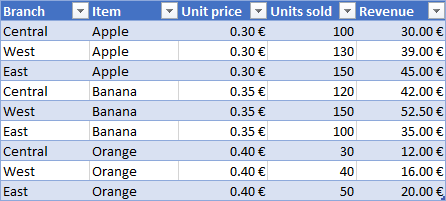
First, you have to create a pivot table by choosing the rows, columns and values:
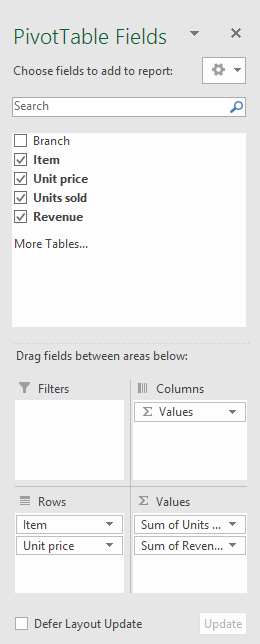
Created pivot table should look like this:
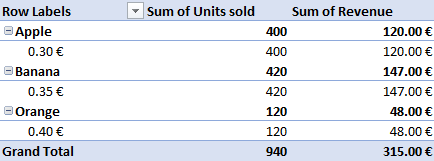
You have to right-click on pivot table and choose the PivotTable options. Then swich to Display tab and turn on Classic PivotTable layout:
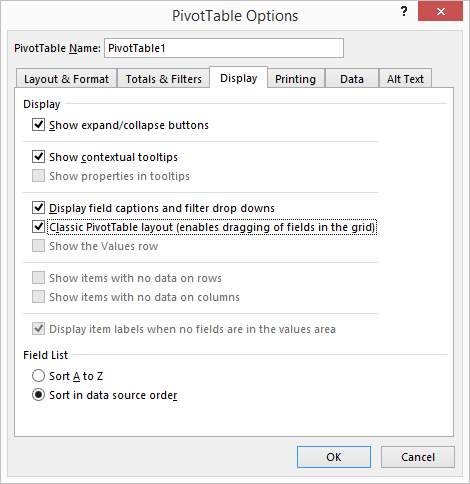
Now the pivot table should look like this:
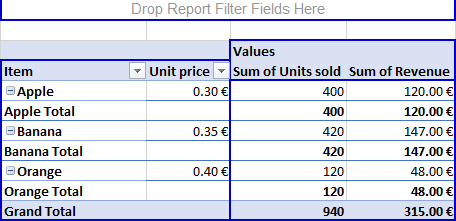
As a next step, you have to modify the Field settings of the rows:
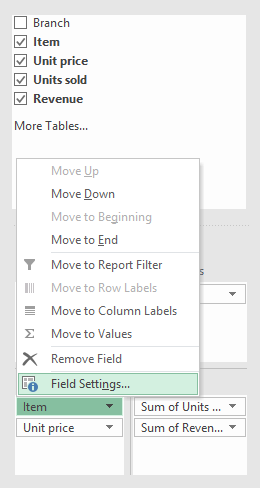
In subtotals section choose None:
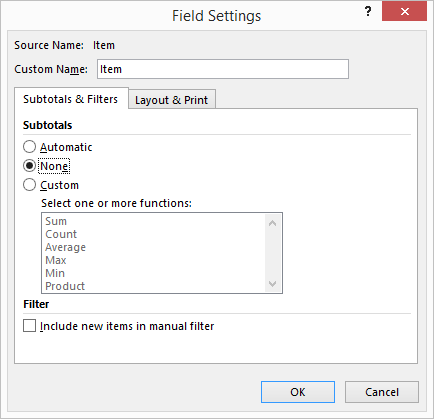
The pivot table rows should be now placed next to each other:
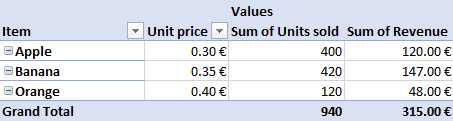
You can also turn off the Classic PivotTable layout and the table should look like this:
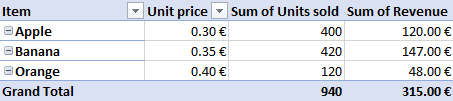
To display more pivot table rows side by side, you need to turn on the Classic PivotTable layout and modify Field settings. For example will be used the following table:
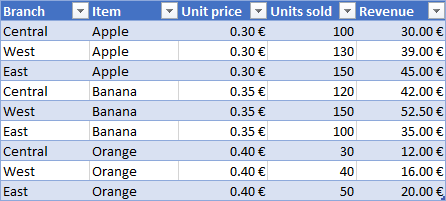
First, you have to create a pivot table by choosing the rows, columns and values:
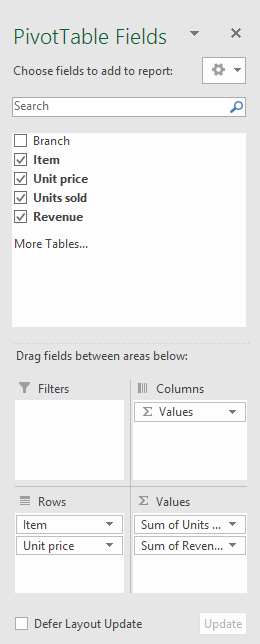
Created pivot table should look like this:
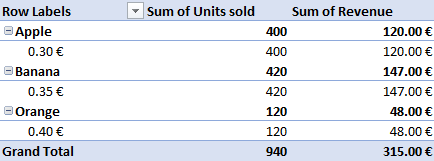
You have to right-click on pivot table and choose the PivotTable options. Then swich to Display tab and turn on Classic PivotTable layout:
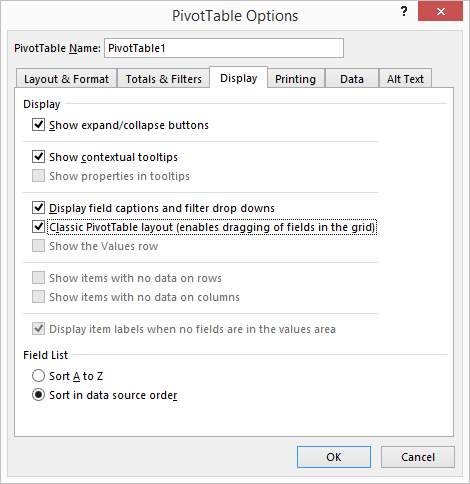
Now the pivot table should look like this:
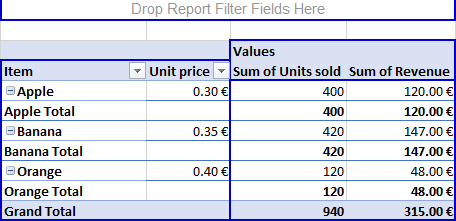
As a next step, you have to modify the Field settings of the rows:
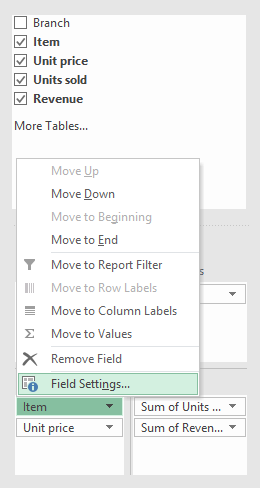
In subtotals section choose None:
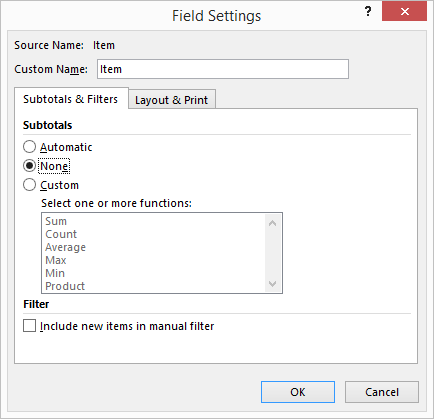
The pivot table rows should be now placed next to each other:
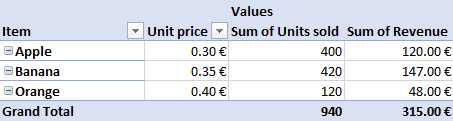
You can also turn off the Classic PivotTable layout and the table should look like this:
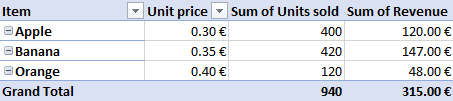
Related questions
Incorrect integer value '' for column 'user_id' at row 1 - error
Is CSV excel file Comma or Semicolon separated / delimited ?
Check if value exists in column more than once or twice - Excel
Error: Illegal parameter data types INT and row for operation '='
How to show Euro, Dollar or Pound sign on right in Excel ?
Zero value not showing on Excel chart vertical axis - how to display ?
Move excel chart horizontal axis to bottom - below negative values
Create two Charts from one Pivot table - add multiple excel charts
Excel and Word menu tabs & tools in toolbars disabled / grayed out
Invalid cell reference error in Excel vLookup function - #REF!
Trending questions
How to change QWERTZ keyboard to QWERTY in Windows 10 ? How to calculate inverse currency exchange rate ? Is PLS LCD display good ? Difference between PLS LCD and Amoled Remove or hide bottom navigation bar with buttons on Android Samsung Galaxy A & F better than M series ? What's the difference ? Man Month calculation - how many man days or man hours ? What is the meaning of running sushi ? How does running sushi work ? Can EU citizens enter UK with national ID card - without passport ? Change QWERTZ keyboard to QWERTY in Windows 11 - switch layout Zoom in / zoom out using keyboard and mouse in Chrome and Edge
How to change QWERTZ keyboard to QWERTY in Windows 10 ? How to calculate inverse currency exchange rate ? Is PLS LCD display good ? Difference between PLS LCD and Amoled Remove or hide bottom navigation bar with buttons on Android Samsung Galaxy A & F better than M series ? What's the difference ? Man Month calculation - how many man days or man hours ? What is the meaning of running sushi ? How does running sushi work ? Can EU citizens enter UK with national ID card - without passport ? Change QWERTZ keyboard to QWERTY in Windows 11 - switch layout Zoom in / zoom out using keyboard and mouse in Chrome and Edge
2024 AnswerTabsTermsContact us